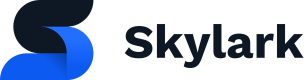Introduction to Dynamic Objects
A Dynamic Object (known as a computed-scheduled-item via the API) is a special type of object that can be added to a set. It provides the ability for editors to build a collection, slider or rail based on a series of rules that leverage Skylark 8's rich metadata capabilities.
Creating Dynamic Objects via the Skylark UI
You can find and create dynamic objects in the Skylark UI by clicking on the content tab of any set and clicking Edit Set Content:
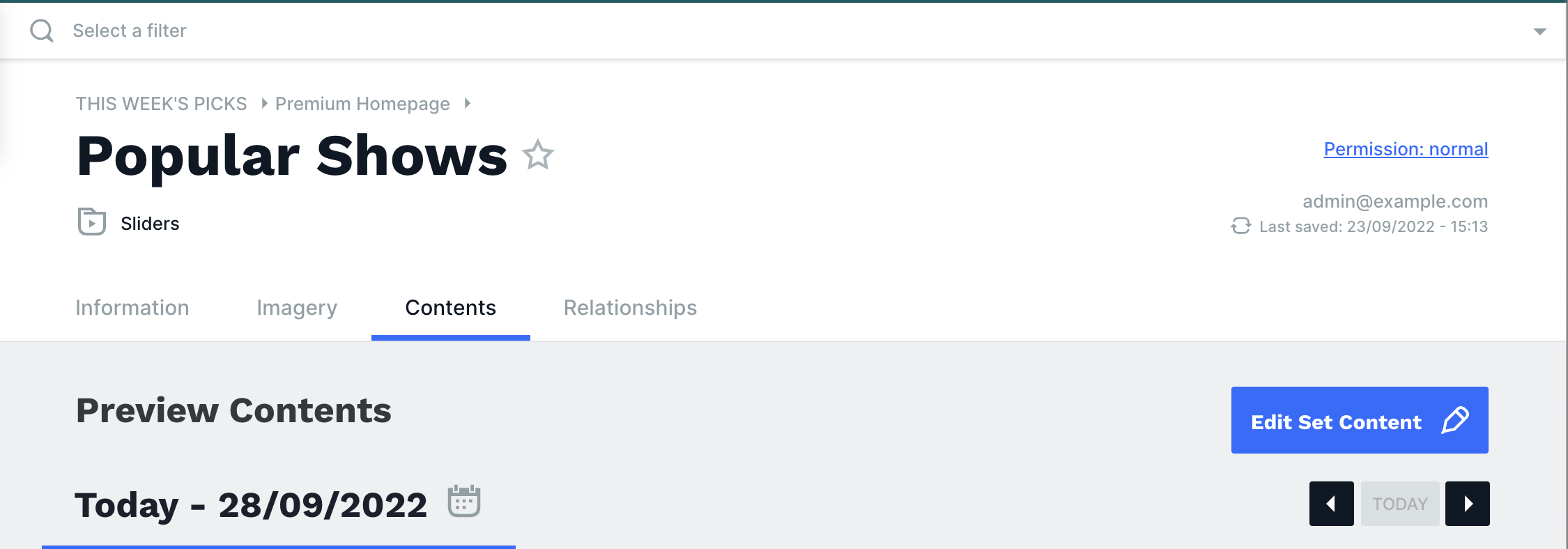
On the next window, you can click on Add New Item, scroll down and select Dynamic Object
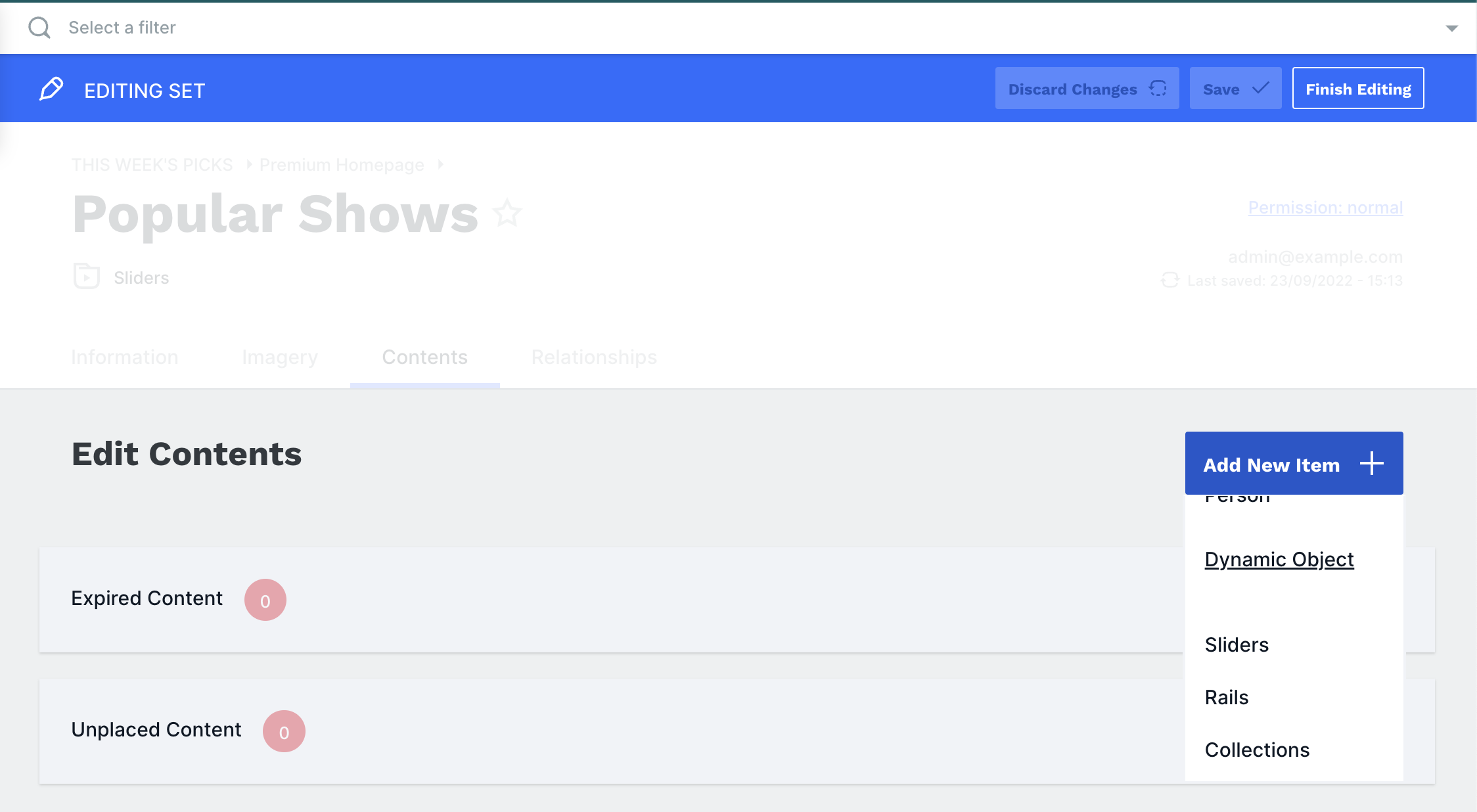
The Dynamic Object configuration window will now appear. You can assign a Name, specify a content type (Brand, Season, Episode, Movie), an object ranking (Latest, Schedule Start, Schedule End, None) and an amount of objects. We recommend limiting this to 10-15 objects to keep your API responses performant.
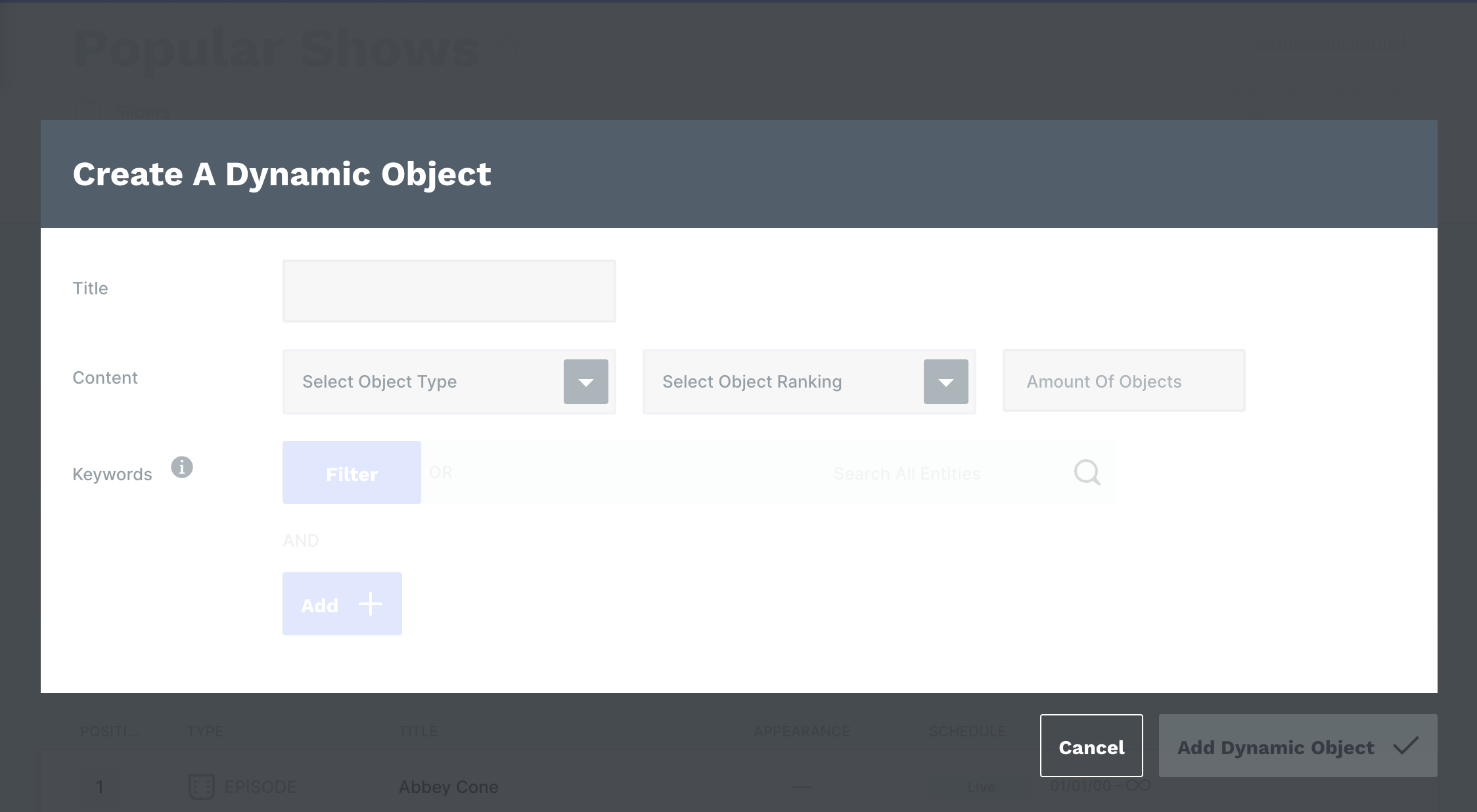
Adding a Filter to a Dynamic Object
Additionally, you can add a filter to your Dynamic Object.
One use case of a filter could be selecting episodes that credit a specific person. See below how this might look when we find the top 10 most recent episodes featuring Taylor Swift. The filtering functionality isn't restricted to people only and is available for most object types.
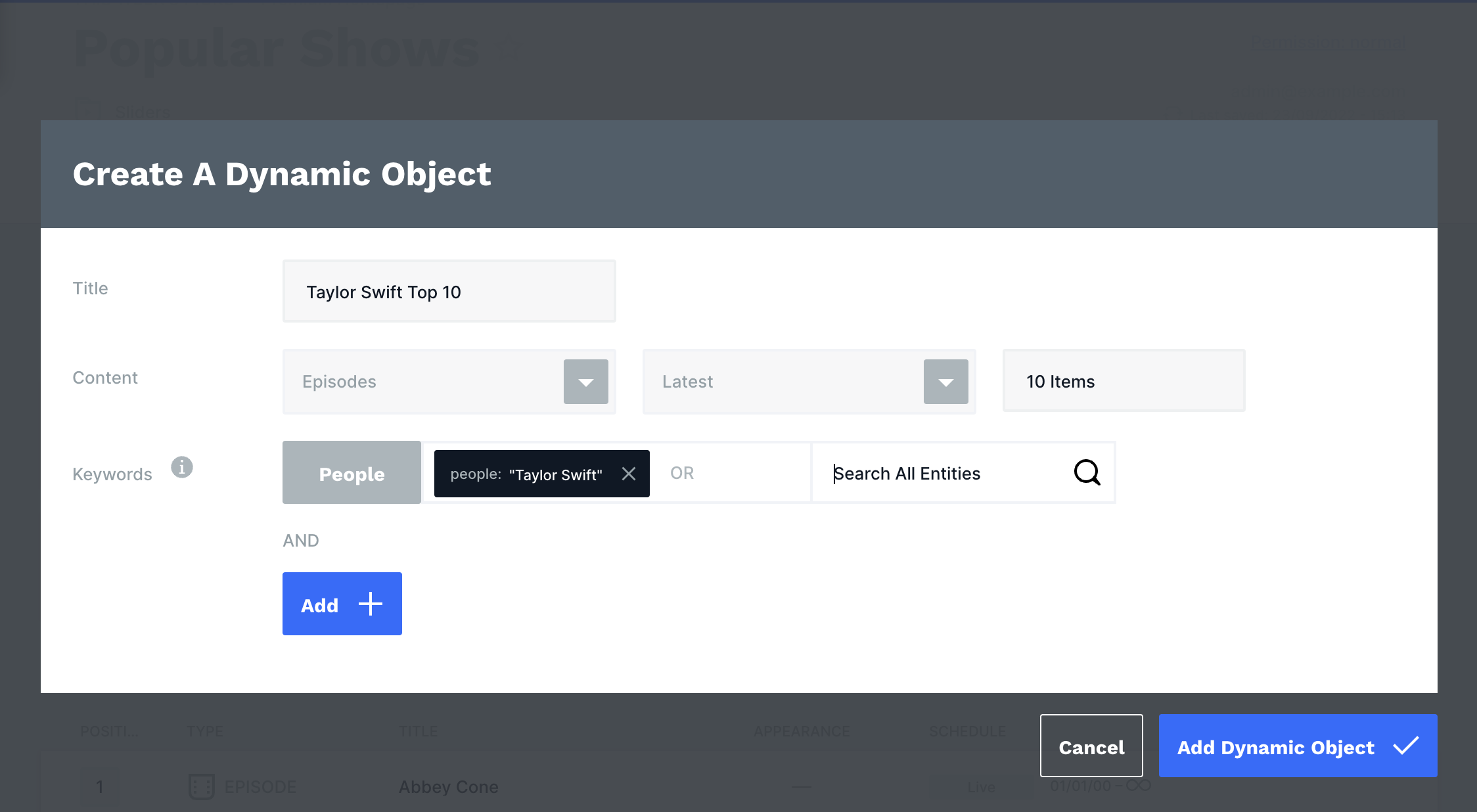
Clicking Add Dynamic Object will complete the set up and the UI will then allow you to place the object into the set you are currently working in.
Note on Dynamic Objects
Please note that while it is possible to add Dynamic Objects to a Page Layout object such as Homepage and Generic View, it is recommended best practice to build the Dynamic Object as part of a rail for example and then add that rail to the Page Layout object.